VALORANT Game and Network Instability Basics
Hey everyone. You’re probably here because you’ve noticed some instability icons in your game and you want them to go away. Or, you’re curious how VALORANT tells players if something is going wrong mid-game.
We’ve collected the minds of the VALORANT Gameplay Technology team here to help define what the little instability indicators are, why they are important, and how to troubleshoot.
WHAT ARE INSTABILITY INDICATORS?
Instability indicators are what we call the set of visual icons displayed in-game to help you and others understand the condition of your network and game. These will show up on your top right corner to help diagnose potential issues with your network connection or hardware that is degrading your VALORANT experience.
You can find the setting in Settings > General > Other - Instability Indicators.
WHAT SHOULD I DO WHEN INSTABILITY INDICATORS APPEAR?
An indicator has two thresholds: warning and critical.
Generally the warning thresholds indicate a point at which the gameplay may start to degrade and critical thresholds represent a gamestate that is likely approaching unplayable. The exact numbers for these thresholds may vary per-region or patch.
It’s generally safe to ignore indicators that appear temporarily and go away very quickly. However, if you’re seeing the instability indicators frequently or for long durations, there are a few ways to continue to diagnose the root causes.
For detailed diagnostic information, you can turn on performance stat or graph displays (Settings > Video > Stats). This data can help to identify if there is a specific problem with your network connection or game client performance.
See details and troubleshooting tips for specific instability indicators below:
Please Note: You are more likely to experience frequent instability indicators during gameplay if you do not meet VALORANT’s minimum specification requirement.
High Average Ping
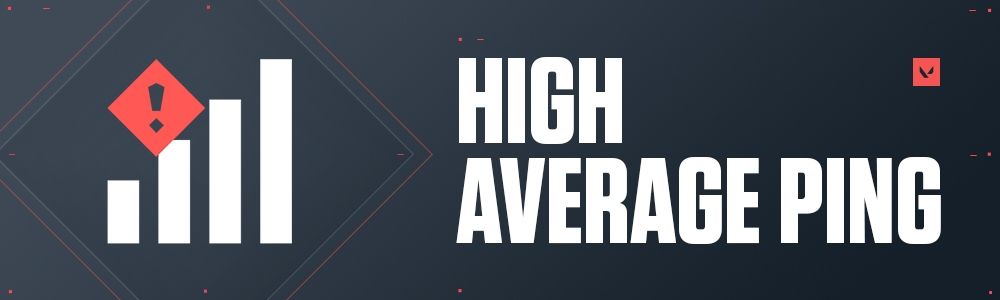
This indicates that the round trip time for data to transfer between the client and the server has exceeded ideal conditions.
Warning: You will start to see a more delayed view of the world, increasing peekers' advantage and the chance that your shots may drop upon death.
Critical: Round trip time is approaching the ‘unplayable’ range—with the issues mentioned above becoming increasingly severe.
Troubleshooting Tips:
- Restart your router and any network devices
- Try switching to a wired connection if possible
- Check ping to other internet sources
- Use Tracert to obtain network logs for diagnosing
- Reach out to ISP with details
Low Client FPS
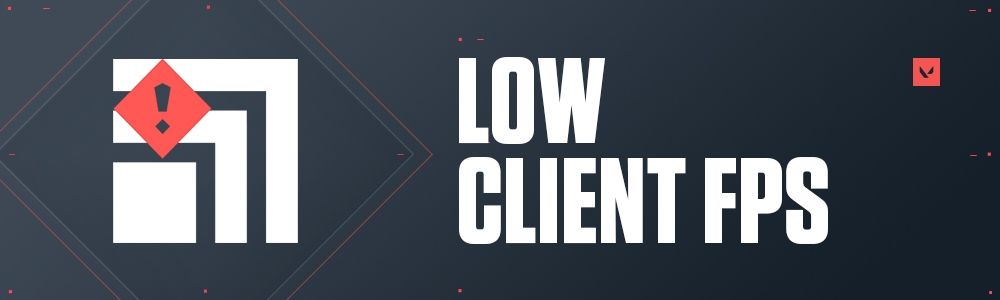
This indicates that your game framerate is reduced.
Warning: You will start to see occasional dropped frames.
Critical: You will start to see a severe reduction of framerate. The game will appear disjointed and hop from frame to frame.
Troubleshooting Tips:
The cause for low client framerate varies from machine to machine.
- First, try closing any other applications that are currently running and may be competing with VALORANT for resources.
- If that doesn’t help, a good next step is to determine whether you are GPU-bound or CPU-bound. You can use VALORANT’s built-in performance graphs under Settings > Video > Stats to help figure this out.
- You can also try lowering your graphics quality settings under Settings > Video > Graphics Quality. Generally the most useful settings to change will be Material, Texture, Detail, and UI Quality.
- You can additionally try disabling: Improve Clarity, Experimental Sharpening, Bloom, Distortion, and Cast Shadows.
Low Server FPS
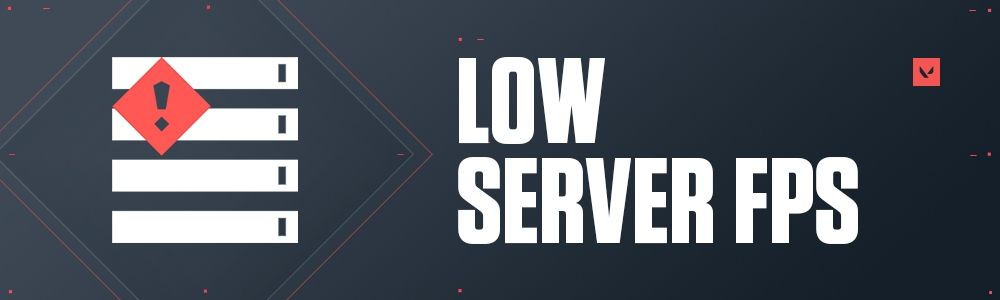
This indicates that the server’s game framerate is reduced, which potentially impacts all players connected in the game. Actions processed by the server may result in odd or corrected game behavior.
Warning: You will start to see inconsistencies between your actions and how the server resolves them.
Critical: You will start to see a severe level of inconsistent game behavior, such as server movement corrections.
Troubleshooting Tips:
This one is on us. As we add new features and content to the game, we’re constantly optimizing our servers to hold a constant 128-tick rate for live games.
Network Problem
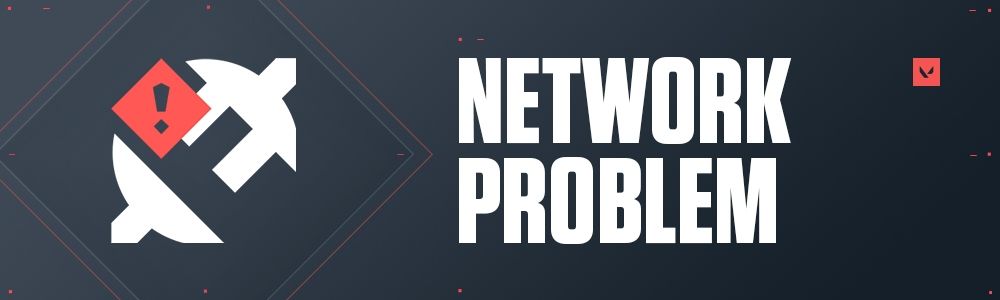
This indicator appears when networking issues are beginning to impact gameplay (degrading player movement or input processing). This is most commonly triggered by consistent, high rates of packet loss or brief disconnects.
Warning: You might see yourself or other players move erratically, or your actions may be delayed or disregarded on the server.
Critical: You are experiencing a long network outage. This usually indicates that a complete disconnect is impending.
Troubleshooting Tips:
- Turn on incoming/outgoing packet loss graphs in-game. High quality wireless and most wired connections should have near-zero packet loss at all times.
- Try restarting your router or switching to a wired connection if possible.
- Try enabling the network buffering setting to reduce VALORANT’s demands on your network.
- Investigate router diagnostics, and review packet loss logging if available. (Your ISP support can help with this)
- Reach out to your ISP with this data (if a wired connection isn’t helping, the problem is commonly physical damage to your ISP’s cables. They may be aware of the issue already, or be able to send someone to investigate and repair any physical damage.)